E-Pass Application System
In the present Covid-19 times, E-pass has become a common household name in India. E-pass has become mandatory for travelling between 2 districts/states in India. Therefore, when I was learning the basics of Pega, I had developed an E-Pass Application System, namely Jakartha Covid Portal (Jakartha meaning “be careful” in Malayalam).
For designing the application, I had used the traditional Theme UI-Kit provided by Pega 8.6 . Now, let’s look into the case types used in the Application.
I have created only one Case type, namely “Travel Request”. This Case type contains 2 stages. First one is the Create Stage and the other one is the “Approve Reject” Stage.

Now, let’s look into the WorkFlow.

In this Workflow, the Applicant first enters his Personal Details. Then the Vehicle Details is entered, and the number of passengers is calculated. The calculation is an Activity, which is represented as an Utility here.
The Activity is represented as follows:

As we can see, I have created a decision table of all the possible values of passengers in the given vehicles.
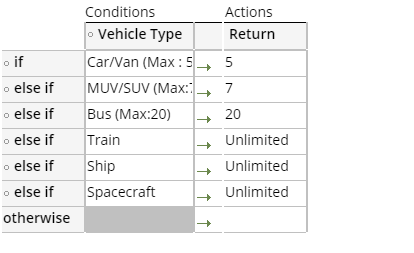
Now, the applicant can only enter the max number of people allowed to travel in the particular vehicle. When he submits, he will be prompted to delete the other people from the list.
The Approve/Reject Flow
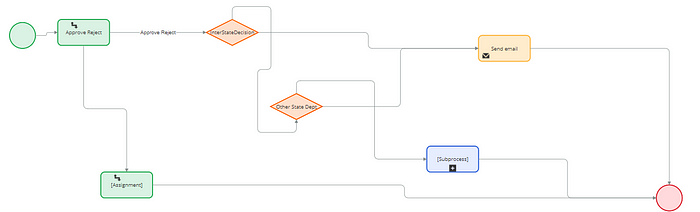
- In the “Approve Reject” Stage, the Applicant Case is sent to pvijay, who can either Approve/Reject the particular case.

- If pvijay user approves the particular case. It is send to a decision box. If the particular case is an application for Inter-State Travel. The particular case is then forwarded to the authorized personnel of that particular State.
- eg: If the person is travelling from TamilNadu to Telangana, after pvijay approves the Case, then Case is send to Telangana Health Department, who should also Approve/Reject the particular case.
- If both departments approve the Case, an Email is send to the Applicant, stating that the E-Pass has been approved.
Now, let us look into the UI of the Application.
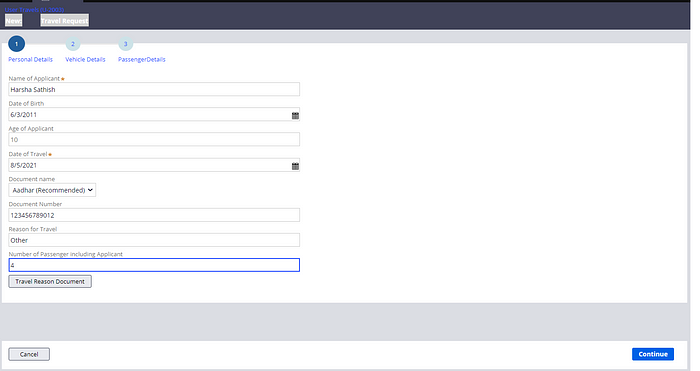
- In this Page, Age of Applicant is Auto-Calculated using Activity. Also, If Adhar is the Document Chosen. An Activity is given such that the length of the Adhar Number should be equal to 12, otherwise an error is displayed.
Next is the Vehicle Details Page.

When we fill the details, a drop down menu is provided to choose from.

Now, we can add the Passenger Details:

Since I had given Mode of Transport as Car. Only 5 Passengers are allowed.

Now, if I give more than 5 passengers, the last one will be auto-deleted.
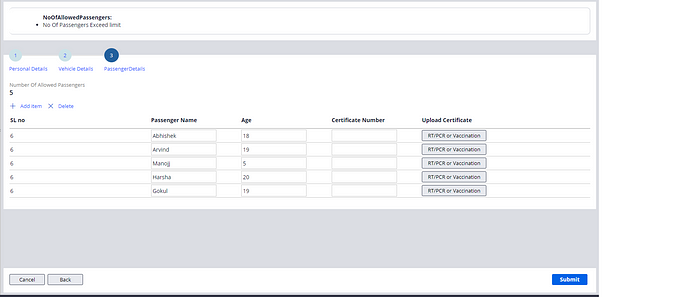
Now, the Case is forwarded to pvijay. pvijay can either Approve or Reject the particular case.
pvijay’s approval comments:

Since it is a request for Inter-State Travel, the Case is transferred to the Haryana Covid Desk.

Now, as the Haryana Covid Desk approves the particular case. An Email is send to the applicant, stating that the pass has been approved, and a PDF is generated.
